And the Crowd goes wild for my article How to reset the Default Search Engine in Mozilla Firefox on changing the Default Search Engine in Mozilla. Apparently an awful lot of people seem to have the very common problem, as it’s really irritating when your Browser seems to change all by itself to another Search Engine and you had no hand in it.
Also note too it isn’t a “Search Engine” but a “Search Engine Provider”, a really fancy-pants way of saying that Search Engine Provider companies offer more Products and Service than just Internet Search in a manner similar to Telecom Providers providing other services other than just Voice Calling.
But then begs the question? Who did? Short answer: Malware with a Marketing Agenda, Mad Men style, called adware!
First, I’ll explain how one changes the Default Search Engine Provider on any Browser. First, before we begin, you have to do a scan of your Computer to remove installed Malware Programs, as even if you were to follow my procedure, you’d find that it the hidden Malware will keep changing it back.
So before I begin this DIY (Do It Yourself), skip down to the HiLo Supermarket and buy yourself one of their oh so scrumptious Chocolate Cakes for only JA$198 and lets settle down to some serious tinkering deep within your Computer’s Operating System innards.
Removing Toolbars Manually – Going down the Mineshaft to find the Diamonds in the Rough
You can manually remove some of them, as many are just simply installed Toolbars or Freeware Programs e.g. free Games, Music Players, Downloading Client software, that have built in Adware (advertising software that pushing products in your face). First, close out all running programs manually, especially the Browsers. Then just go to the Start menu and then go to Control Panel.
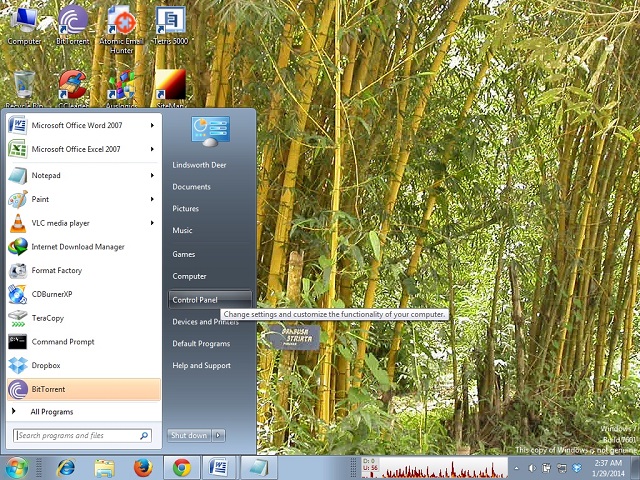
After that, then go to Program and Features. It may take awhile to swim about in that pool of Programs and widgets that is Control Panel, but you should eventually see it if you go widescreen.
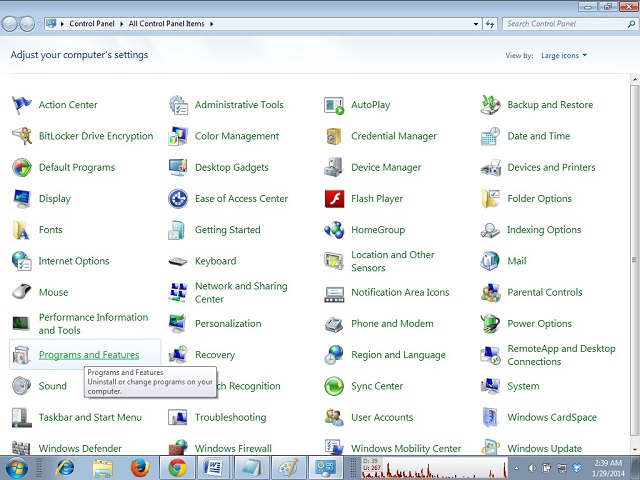
Once you’ve found it, click on it to load it up. If you’re using Windows XP, this may take some time to load; take on the countenance of Job in the Bible and be patient and prepare to wait upwards of five (5) minutes for the Computer to load up all of your installed Programs – Malware Toolbars included. If it’s Windows 7 you’re in luck; this should be a piece of cake…..literally!
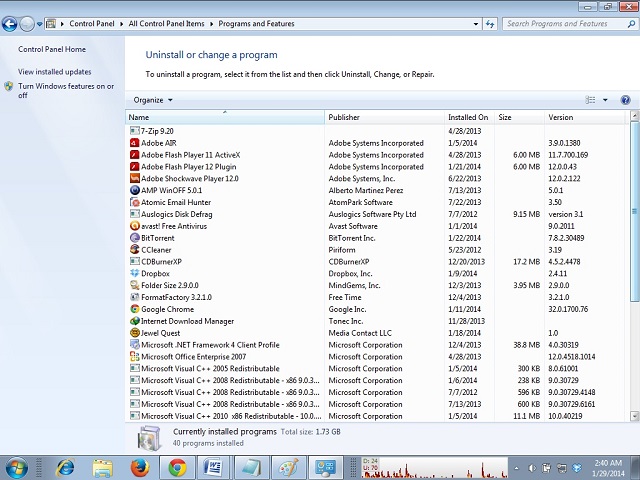
The rest is all on you and your eagle eyes. You now have to manually go through and remove any Program that says “Toolbar” in the title. Remove too any Freeware Programs e.g. free Games, Music Players, Downloading Client software and any Program that you may have noticed gives you free stuff and since it’s installation has resulting in a flood of Browser Add-Ons, unnecessary Extensions, pop-ups, emails and website re-directions.
These may be hard for you to remember and remove and may require that you reboot the Browser and the Computer a couple times, which can really be a drag. Hence automation of this process now kicks into high gear with a few handy Adware Killers that I use while in the field to save time as recommended by my article Tips and Tricks on how to make your Computer run faster:
My preferred program of choice is MalwareBytes, mainly due to its thoroughness, lightweight portable size and options for scanning and the fact it interface is very basic and not cluttered. Guaranteed, though, any three of these Programs will remove your Adware and hidden Malware from your Computer albeit Avast Antivirus Software needs to do a BootScan or use a Boot Disk as described in How to remove Rootkit Virus or Hidden Folder Virus using Bootable Rescue Discs to achieve similar results.
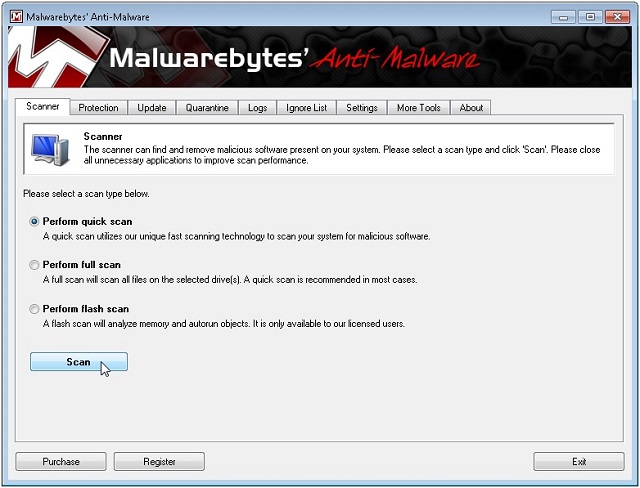
Make sure to use CCleaner and then reboot to give your Computer a fresh start for the next half of the procedure, which involves the changing of the Guard.
It wouldn’t hurt to spiff up the rest of your machine using my handy how-to in my article Tips and Tricks on how to make your Computer run faster; your Browser will be lighter on its feet and that’s something even customer’s notice. Also, most importantly, now would be a good time to have a slice of that delectable Chocolate Cake from HiLo Supermarket!
Changing the Default Search Engine Provider – After Storming the Bastille, time to free the Prisoners
After reboot, you’re ready to do your part and get where you wanna be online using the Search Engine Provider of choice. The procedures vary slightly from Browser to Browser; adequate pictures will be show to explain the various steps.
Mozilla Firefox
Go to the Search Toolbar on the Right hand side of the Browser and click on the drop down menu in the right hand corner of the Search Toolbar. Then Select a Search Engine Provider from the list, thereby making it your new Default.
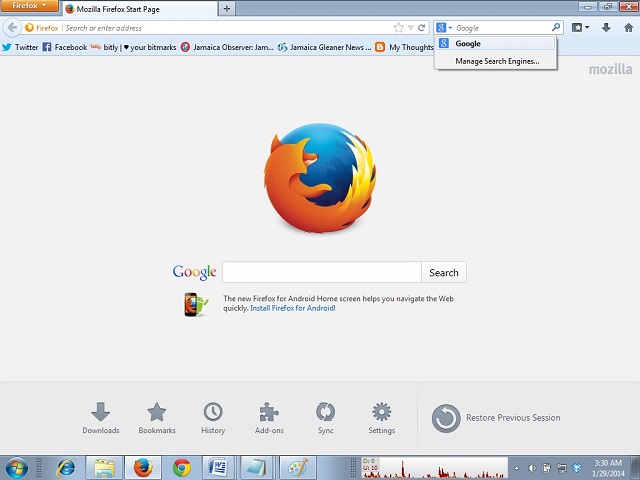
Alternately you can also choose to remove some of those you don’t want at all (naa’ call no’ names roun’ ‘ere!). Just click on Manage Search Engines and then you can rearrange and delete entries from the existing list.
You can also find additional Search Engine Providers if you like by clicking on the Get more search engines Button. When you find it, browse or search for the provider you want to add and do so by clicking on the +Add to Firefox Button.
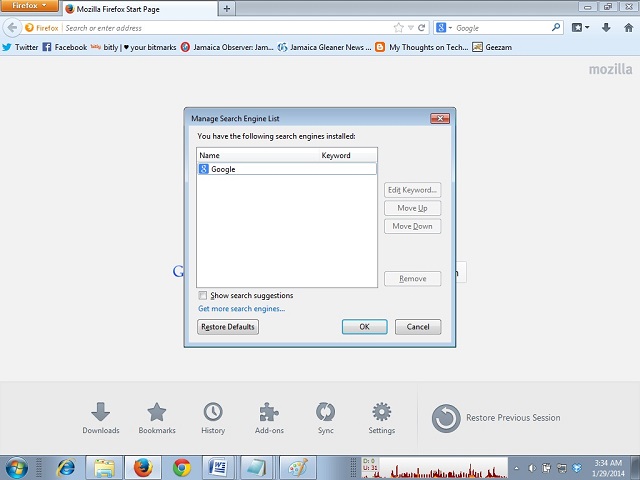
Combine this with tips from my article How to reset the Default Search Engine in Mozilla Firefox and you’re good to go, Elephant Man Style! You can now have your first slice of that oh-so chocolatey JA$198 Chocolate Cake from HiLo Supermarket!
Internet Explorer
Click the Tools icon in the top-right corner of Internet Explorer and select Manage add-ons. Then choose Search Providers in the left pane of the box that appears.
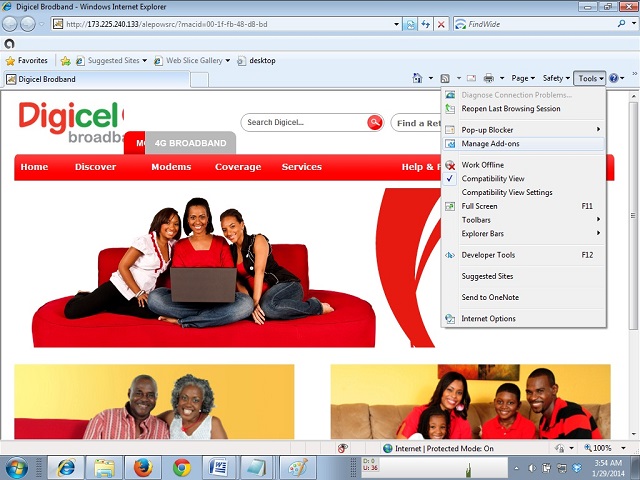
In the Manage Add-ons menu in Internet Explorer, select the Search Provider you want by clicking the name of the search provider you’d like to be your Default. Then click the Set as Default Button in the bottom right.
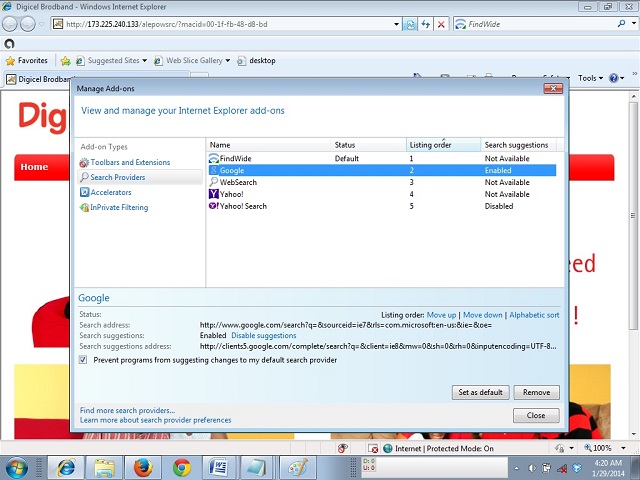
If the Search Engine Provider you are looking for isn’t in the listing, you can search for it and add it by clicking on the Find more search providers… link at the bottom left to open the Internet Explorer Add-ons Gallery. Also, again, you can remove any Search Engine Providers that you just don’t want in the listing.
Then search for your Search Engine Provider of Choice, clicking the result and following the on-screen prompts as to how to integrate the Search Engine Provider into Internet Explorer.
Google Chrome
Go to the Customize and Control Google Chrome Button on the far upper right hand side of Google Chrome. Then click on it and in the drop down menu, select Options.
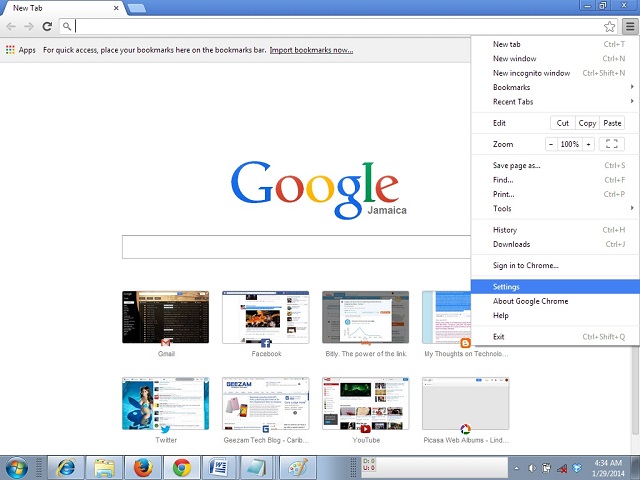
After selecting Settings, a new Google Chrome Browser tab appears. Just scroll down to where it says Search. There you’ll see a drop down menu that you can access and select from the quick pick list a Search Engine Provider of your choice.
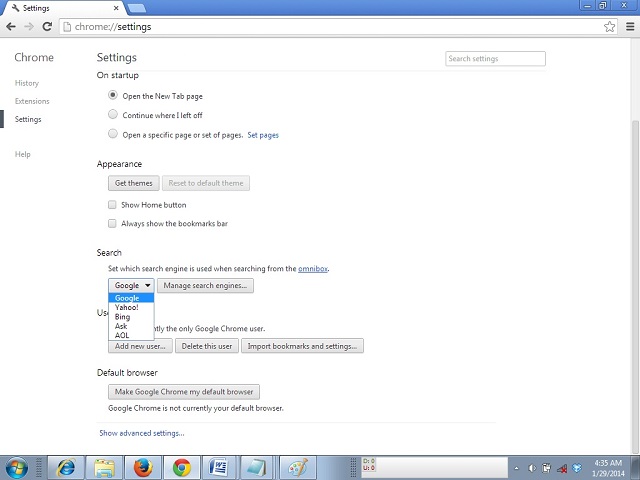
Alternately you can click on the Manage Search Engines Button and select your Search Engine Provider from that list as well. Google Chrome has the dubious distinction of being a Browser made by the Search Engine Provider Google, so expect some bias here!
This list includes not only the top Search Engine Providers but interestingly lists VERY large and frequently used Websites as Search Engine Providers. Many of them such as Amazon.com and Kickass.to are so large, that they require their OWN internal Search Engines to Search through.
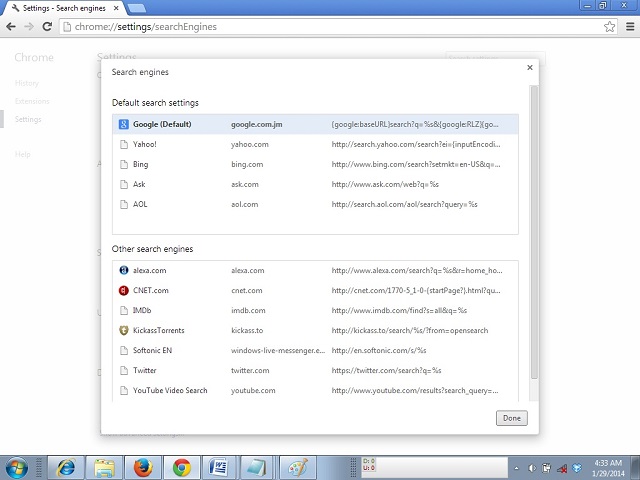
If you don’t want to swallow the entire ocean that is the Internet and you only swim in the domain of Amazon, then those options are there for you to choose from as Google Chrome auto updates this list for you; there is no option to add another Search Engine Provider, apparently in bias towards their on Search Engine Provider Google.
Once you select it, interestingly you can actually choose to manually edit the Search Engine Provider URL (Universal Resource Locator) by clicking on your choice. The word Default appears to the right; then click Done button to formally select it and close out the dialog box. This is a feature not available in any of the other Browsers. I particularly like this feature as it give me more granular control over my choice of Search Engine Providers.
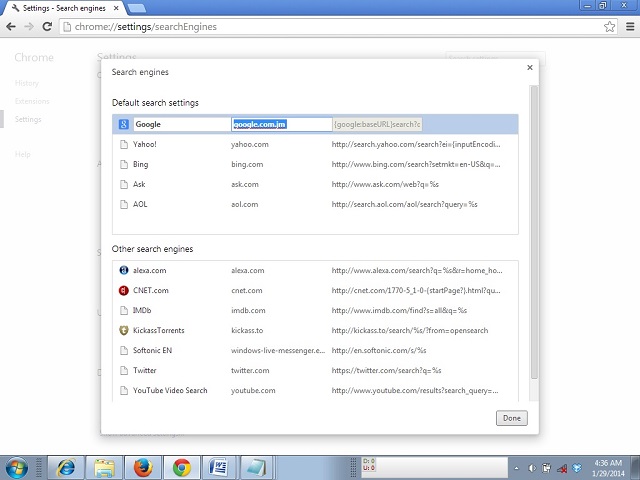
Browser Default Search Engine Provider Set – Maintain it by changing your Browsing Habits
So there you have it folks, my first instructional set piece that you can follow picture by picture that should make it a very easy DIY to change the Default Search Engine Provider in your Browser of Choice. Sorry Apple fans, but I mainly fix PC’s so I really only cater to common Browsers and these listed above are the most common.
Just remember to have your Antivirus Program Avast Antivirus Software active and updated as well as to schedule a Maintenance Window, preferably late at night when the Internet Traffic is low to completely deep-clean your Computer as described in How to remove Rootkit Virus or Hidden Folder Virus using Bootable Rescue Discs.
Also you will need to refrain from downloading Toolbars or Freeware Programs e.g. free Games, Music Players, Downloading Client software, basically ANYTHING Free that comes with a choice to subscribe to advertising at the time of installation.
If a Games comes with installed Toolbars, simply choose not to install them; tons of free online games such as PopCap’s Bejeweled, iWin’s JewelQuest, King’s Candy Crush Saga and now Rovio’s Juice Cubes exit that you can play on your Smartphone or emulate on your computer using the BlueStacks App Player as described in How to use WhatsApp on your Computer.
Otherwise you and MalwareBytes and SpyBot Search and Destroy will become very good friends like someone with a case of the Runs having to know where every bathroom is all the time, as shown below.
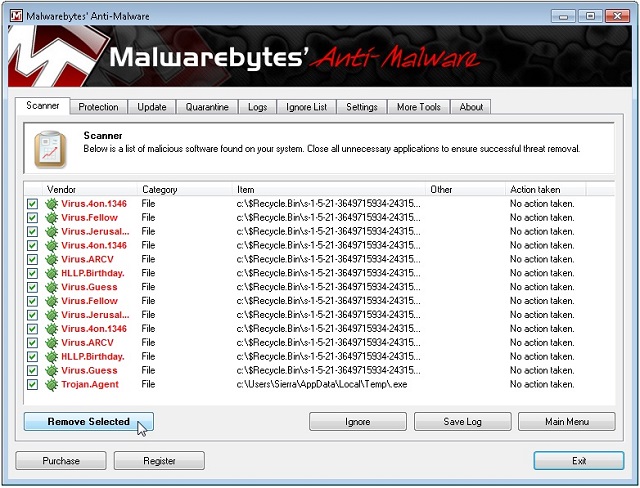
Oh, and before I forget, finish off that last slice of that simply divine Chocolate Cake from HiLo Supermarket, available for JA$198 once you have a Magna Rewards Card or join the HiLo Frequent Shoppers Club! It’s just simply divine!
